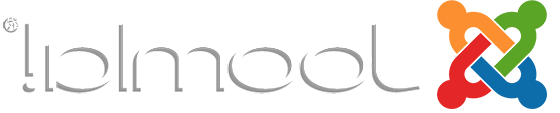Joomla 3.x Documentation
About T3 Framework
T3 framework 是Joomla最流行的模板框架. 它支持我们所有基于T3的模板,并可用于Joomla 1.5, 2.5 and 3+. 为了便于升级,该框架采用插件格式,并单独安装. 经过3年多的积极发展,T3框架已经取得了长足的进步,并且更加用户友好, feature rich, 易于定制,具有广泛的响应式布局支持,不仅在所有浏览器和设备上看起来都很好.
How to Access
Select Extensions > Templates > Styles.

Click the 'theme3441 - Home' to edit the home page style.

Go to the General tab.

以下设置将应用于所有样式、主题和布局
-
Development Mode:当您正在开发您的网站时,您应该启用此选项. 一旦它被打开,你的网站直接运行在原始文件- LESS文件. 启用此选项将降低您的网站速度,所以当您完成开发, turn the option off. 当您不开发您的站点时,您应该禁用该选项. This will increase your site speed. 在这种模式下,你的网站运行在CSS上,而不是LESS. CSS文件由LESS文件编译而成.
- ThemeMagic: enable the option "Enable ThemeMagic .
Note:此选项应仅在使用ThemeMagic自定义主题时启用, after you finish your customization, you should turn it off.
-
Legacy Compatible:此选项将使您的网站与Bootstrap 2兼容. 例如,您使用一些集成了Bootstrap 2的扩展. 为了使扩展在您的站点上工作,它将加载Bootstrap 2的一些CSS. 它将加载字体awesome版本3以及..
-
Responsive: when the option is disabled, 你的网站是一个无响应的网站,你可以为你的网站设置固定的宽度大小. 一旦它被禁用,所有响应文件将不会被加载.
-
Build RTL CSS:将LESS编译为CSS时,可以选择是否为RTL语言构建CSS. 要激活此选项,请启用该选项并运行Compile LESS To CSS.
-
T3 Assets Folder: when enabled, 优化后的CSS文件将位于定义的T3 Assets Folder文件夹中. By default, this folder is t3-assets..
-
Show T3 Logo: 启用在页脚显示T3 Logo的选项.
-
Optimize CSS:启用此选项时,将使用压缩的CSS文件(.min.css files).
-
Optimize JS: combined and compress Javascript files.
-
Link Title for Article View:覆盖文章视图中链接标题的设置. 此设置仅适用于“单个项目”视图.
General Settings
Go to the General tab.

以下设置将应用于所有样式、主题和布局
-
Development Mode:当您正在开发您的网站时,您应该启用此选项. 一旦它被打开,你的网站直接运行在原始文件- LESS文件. 启用此选项将降低您的网站速度,所以当您完成开发, turn the option off. 当您不开发您的站点时,您应该禁用该选项. This will increase your site speed. 在这种模式下,你的网站运行在CSS上,而不是LESS. CSS文件由LESS文件编译而成.
- ThemeMagic: enable the option "Enable ThemeMagic .
Note:此选项应仅在使用ThemeMagic自定义主题时启用, after you finish your customization, you should turn it off.
-
Legacy Compatible:此选项将使您的网站与Bootstrap 2兼容. 例如,您使用一些集成了Bootstrap 2的扩展. 为了使扩展在您的站点上工作,它将加载Bootstrap 2的一些CSS. 它将加载字体awesome版本3以及.
-
Responsive: when the option is disabled, 你的网站是一个无响应的网站,你可以为你的网站设置固定的宽度大小. 一旦它被禁用,所有响应文件将不会被加载.
-
Build RTL CSS:将LESS编译为CSS时,可以选择是否为RTL语言构建CSS. 要激活此选项,请启用该选项并运行Compile LESS To CSS.
-
T3 Assets Folder: when enabled, 优化后的CSS文件将位于定义的T3 Assets Folder文件夹中. By default, this folder is t3-assets..
-
Show T3 Logo: 启用在页脚显示T3 Logo的选项.
-
Optimize CSS:启用此选项时,将使用压缩的CSS文件(.min.css files).
-
Optimize JS: combined and compress Javascript files.
-
Link Title for Article View:覆盖文章视图中链接标题的设置. 此设置仅适用于“单个项目”视图.
Theme Settings
Go to the Theme tab.

-
Theme: select a theme for current style. Each style goes with one theme.
- Logo Type: choose Logo type (Text\Image).
- Site Name: specify your site name.
- Slogan: enter a slogan for your site.
- Logo Image: upload the image for Logo.
- Enable Small Logo:启用此选项以允许在小屏幕上选择新版本徽标.
- Display footer logo: 启用在页脚显示徽标的选项.
- Footer logo width: set the footer Logo width.
- Footer logo image: 上传页脚Logo的图像文件.
- Footer text logo: enter the text for Logo. Works with text logo type.
- Footer slogan: enter the slogan for your site.
- Footer after logo text:指定logo后显示的文字.

- Privacy Policy Link: enable the Privacy Policy link.
- Privacy Policy Item: specify the Privacy Policy link.
- Privacy Policy Label:输入“隐私策略”项的标签.

- Left Sidebar Width:设置网格栏的右边边栏宽度.
- Right Sidebar width:设置网格栏的右边栏宽度.
Layout
Go to the Layout tab.
通过单击右上方的配置图标更改模块位置.

Select Layout for style. In T3 framework, each style will use one layout (but please keep in mind that one site use many styles > so one site can use multiple layouts simultaneously because T3 use multiple styles simultaneously).

在布局设置中,需要配置的部分有2部分: Module Positions and Responsive layout configuration.

通过单击右上方的配置图标更改模块位置.

Navigation Settings
Go to the Navigation tab.

- Menu:选择菜单,对所选菜单中的菜单项进行配置.
- Dropdown Trigger:设置鼠标事件触发下拉菜单.
- Enable MegaMenu: enable or disable Megamenu.
- Animation: select animation for Megamenu.
- Duration下拉菜单的动画效果持续时间(毫秒).
- 小屏幕折叠导航(启用):在小屏幕上启用默认的引导折叠导航. 如果你想使用off -canvas样式来折叠导航,这个选项应该关闭.
Add-ons Tab
Go to the Add-ons tab.

启用离画布侧边栏,然后为离画布侧边栏选择效果.
- Enable: enable to load off-canvas library.
- Off-Canvas Effect:离画布菜单的侧边栏过渡效果.
Custom Code Tab
Go to the Custom Code tab.
在网页的一些特殊位置添加自定义代码. Those markup will not filter. 请小心从其他网站复制代码.

- After : add custom code right after open tag.
- Before : add custom code before closing tag.
- After : add custom code right after open tag.
- Before European-Cup-buying-customerservice@freetop10.net European-Cup-bowling-feedback@nongminshuhuayuan.com 北青网娱乐 Crown-Sports-Betting-admin@personelyakakarti.com 欧洲杯押注平台 Football-platform-media@czjtzjz.com 证券时报数字报 体育博彩 买球app 买球平台 小品屋 搜狐畅游海战旗舰网游 Gambling-platform-help@m220149.com 皇冠现金网 西安迪比斯水上乐园 Football-platform-marketing@cs-yanxingqixiu.com 广州证券 Grand-Lisboa-media@9925zc.com European-Championship-betting-platform-admin@biyuntian.net 欧洲杯投注平台 柯桥日报数字报 中国化工招聘网 蚂蚁搬家公司 系统屋 律和 新民网健康频道 箭牌卫浴 温州气象网 昆山人才网 360移动开放平台 myechinese易校园 瑞金麟 OnlyLady女人志护肤频道 武汉警官职业学院 站点地图 : add custom code before closing European-Cup-buying-customerservice@freetop10.net European-Cup-bowling-feedback@nongminshuhuayuan.com 北青网娱乐 Crown-Sports-Betting-admin@personelyakakarti.com 欧洲杯押注平台 Football-platform-media@czjtzjz.com 证券时报数字报 体育博彩 买球app 买球平台 小品屋 搜狐畅游海战旗舰网游 Gambling-platform-help@m220149.com 皇冠现金网 西安迪比斯水上乐园 Football-platform-marketing@cs-yanxingqixiu.com 广州证券 Grand-Lisboa-media@9925zc.com European-Championship-betting-platform-admin@biyuntian.net 欧洲杯投注平台 柯桥日报数字报 中国化工招聘网 蚂蚁搬家公司 系统屋 律和 新民网健康频道 箭牌卫浴 温州气象网 昆山人才网 360移动开放平台 myechinese易校园 瑞金麟 OnlyLady女人志护肤频道 武汉警官职业学院 站点地图 tag.
- Show debug module position: add modules in debug position before closing European-Cup-buying-customerservice@freetop10.net European-Cup-bowling-feedback@nongminshuhuayuan.com 北青网娱乐 Crown-Sports-Betting-admin@personelyakakarti.com 欧洲杯押注平台 Football-platform-media@czjtzjz.com 证券时报数字报 体育博彩 买球app 买球平台 小品屋 搜狐畅游海战旗舰网游 Gambling-platform-help@m220149.com 皇冠现金网 西安迪比斯水上乐园 Football-platform-marketing@cs-yanxingqixiu.com 广州证券 Grand-Lisboa-media@9925zc.com European-Championship-betting-platform-admin@biyuntian.net 欧洲杯投注平台 柯桥日报数字报 中国化工招聘网 蚂蚁搬家公司 系统屋 律和 新民网健康频道 箭牌卫浴 温州气象网 昆山人才网 360移动开放平台 myechinese易校园 瑞金麟 OnlyLady女人志护肤频道 武汉警官职业学院 站点地图